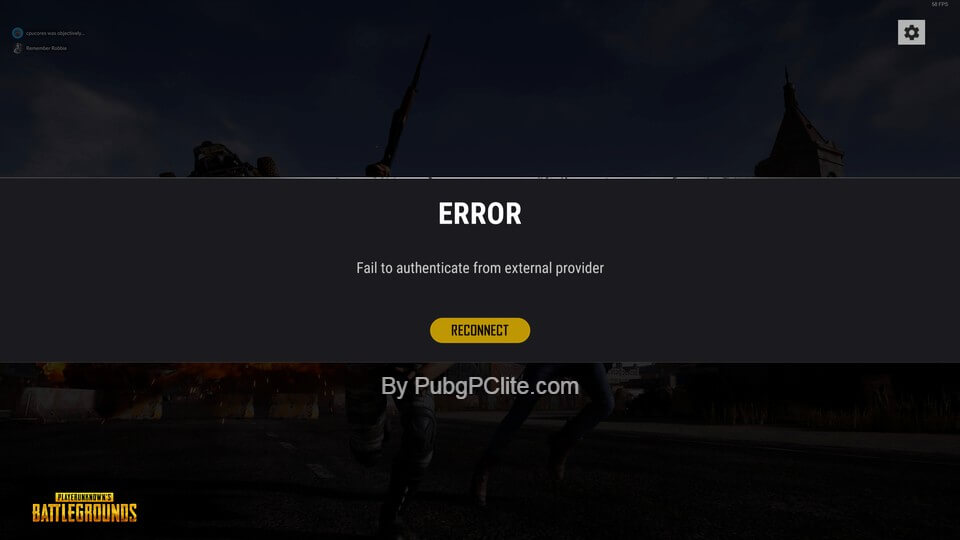After the lockdown, the number of PUBG players is increasing day by day. But lots of players experiencing the issue, “PUBG failed to authenticate from the external provider”. So let’s discuss the solution for this error in easy and simple steps.
There are 2 major issue is coming while playing PUBG that we are going to cover in this guide:
- Application is interrupted by external software.
- PUBG failed to authenticate from an external provider
Players tweeting about it that, PUBG game was just giving errors while playing. This error is kicking players out of the game while they are playing in-game.
Table of Contents
Why “PUBG Failed To Authenticate From External Provider” Occurs?
Basically, as a new report from the developers, the reason behind this error is not a single reason. There are several reasons which can cause this error. The errors are given below;
- If someone has installed a crypto-miner in their system. This will put an extra load on the GPU of the computer.
- Having high ping/latency. This will make the game laggy and less productive. If you want to have less ping/latency check this article.
- If you installed a program that is restricting the game to launch correctly, then this error will happen. This program could be a battery saver, cleaner, or activity manager.
- Overclocking the GPU is the very popular reason behind this.
- Excessive Memory Usage
- Having a pirated version of Windows which not supporting steam correctly.
- Antivirus blocking the activity of Steam or PUBG.
These are some of the reasons which are highly suspicious if this problem is occurring. Maybe one or more than one is responsible for the error which is occurring.
How to fix it?
Here are the fixes of PUBG failed to authenticate from the external provider error. Don’t forget to restart your PC after doing the fix. I suggest you keep a backup of your data before deleting any file.
Method 1
- Go to home screen of Windows
- search for Steam
- Click on “go to offline” and then change it to “go to online”
- open PUBG, as it should work now.
- restart your PC if required
Other working methods if required
- Remove all illegal software.
- Remove malware and crypto-miners.
- Remove the programs which affecting the Game such as battery saver, cleaner, or activity manager.
- Exclude game from the firewall blacklist of anti-virus software.
- Don’t overclock GPU.
- You should upgrade your system with a higher GPU and Memory.
This problem is mainly coming on Windows 7 and Windows 8. If above solutions does not works upgrading your PC to windows 10 could solve this issue. You should also check the PING and latency of the network you are playing PUBG on.
You can comment down your problems we will help you surely. Tell us if this does not work or works fine. Thank you for reading share us.